- Home
- >
- Why Simons Rock
- >
- Contact Us
- >
- Offices And Departments
- >
- Information Technology Services: Wireless Network
Information Technology Services: Wireless Network
Step-by-step instructions for Chromebook
1. Select eduroam from the list of available networks.2. Set PEAP as the EAP method.
3. Set MSCHAPv2 as the Phase 2 authentication.
4. Enter your full username@simons-rock.edu address next to Identity.
5. Enter your Simon's Rock password next to password
6. Leave Anonymous identity blank. Select Connect.
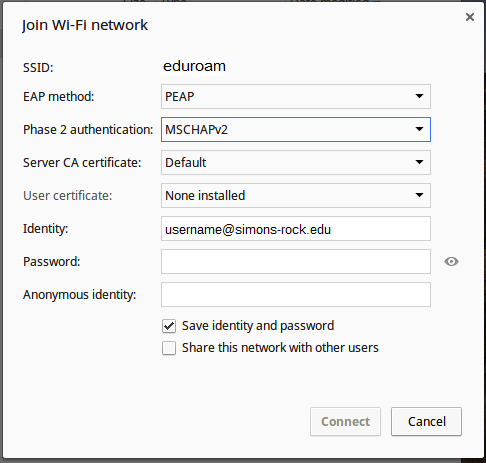
Your device is now configured for the Simon's Rock wireless network.
If you have any trouble with these instructions, please bring your machine to ITS during business hours or stop by and see the Computer Assistant (CA) on duty in the Alumni Library, Sunday-Thursday from 8PM-12AM. You may also call ITS at x7371 during normal business hours or email us at its@simons-rock.edu